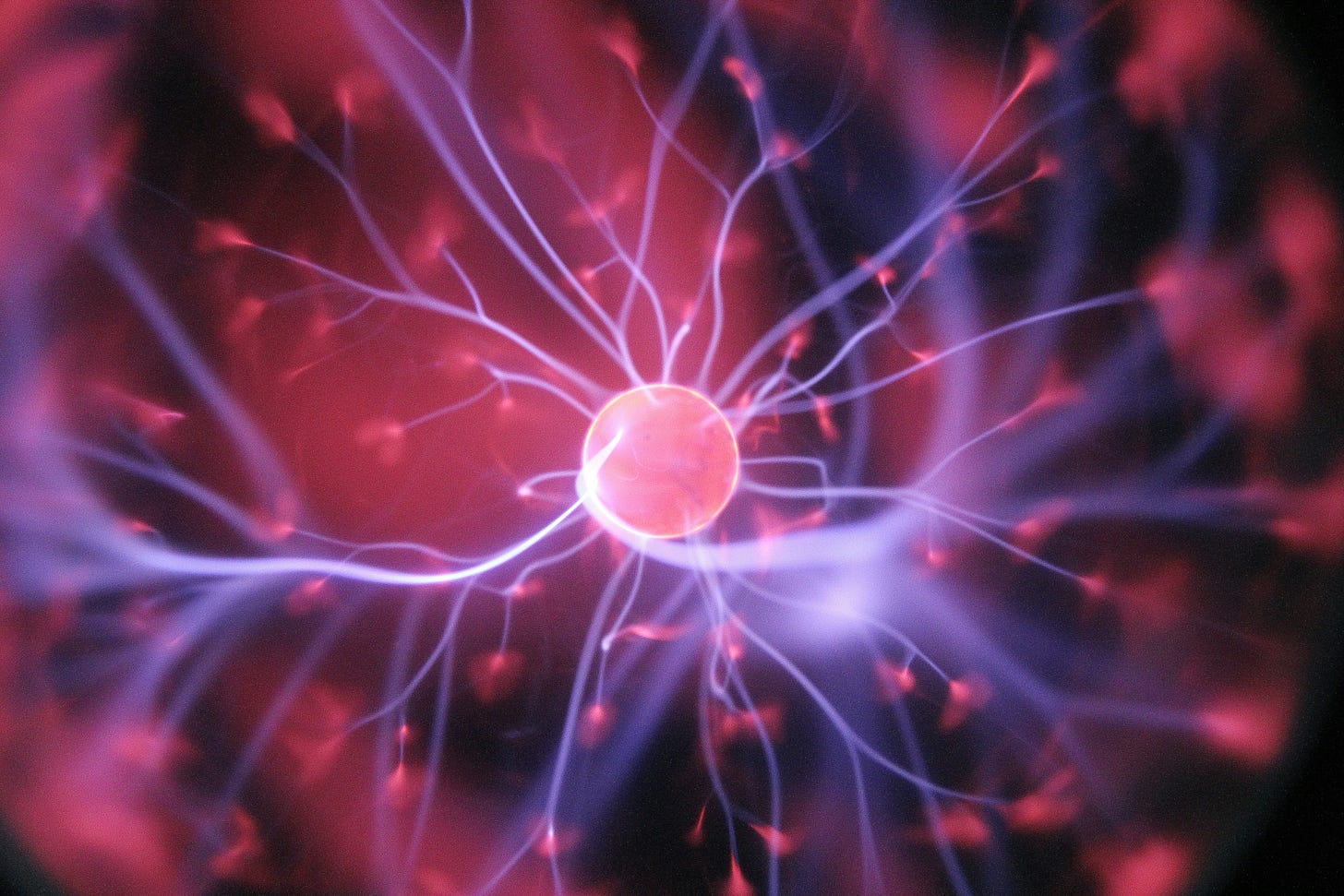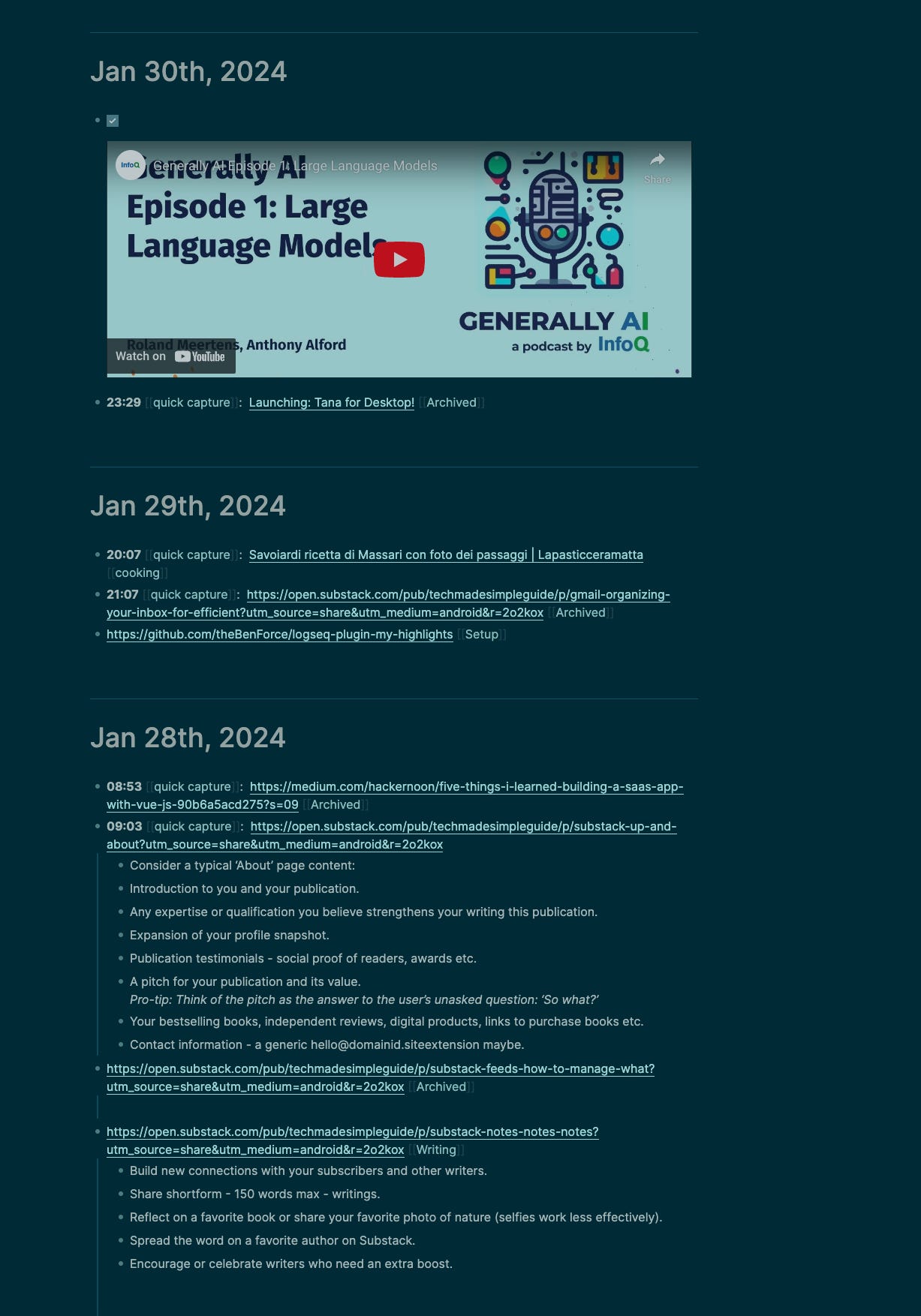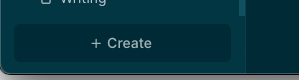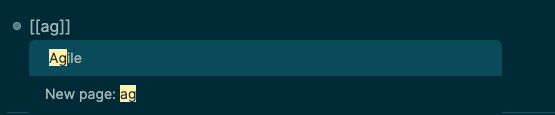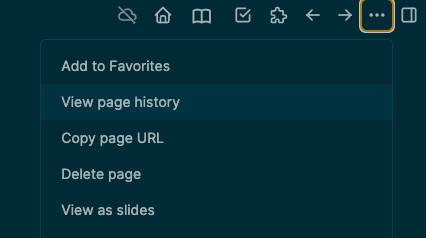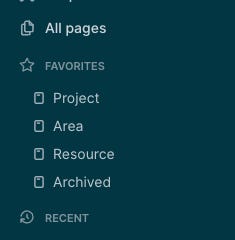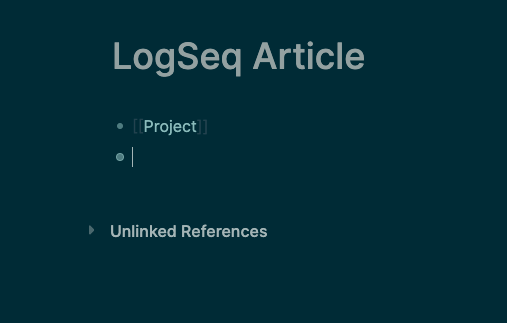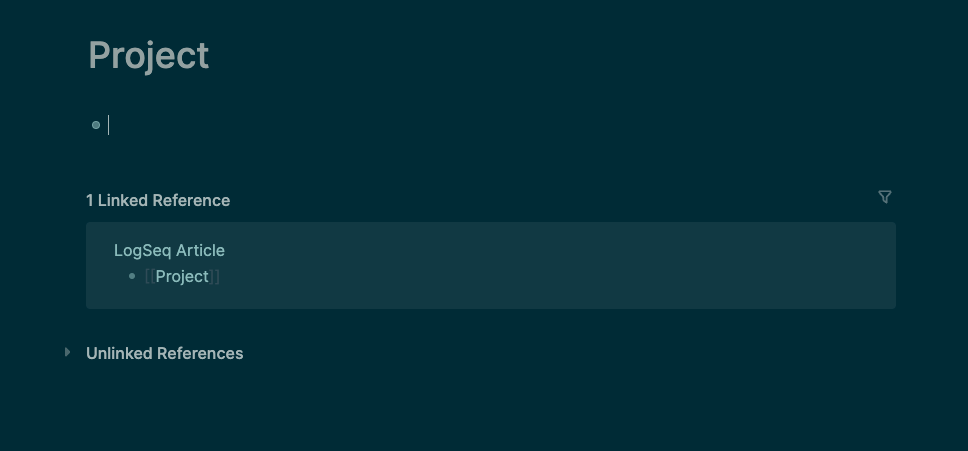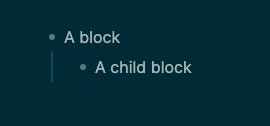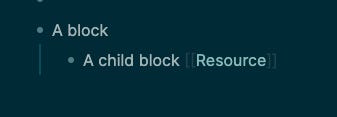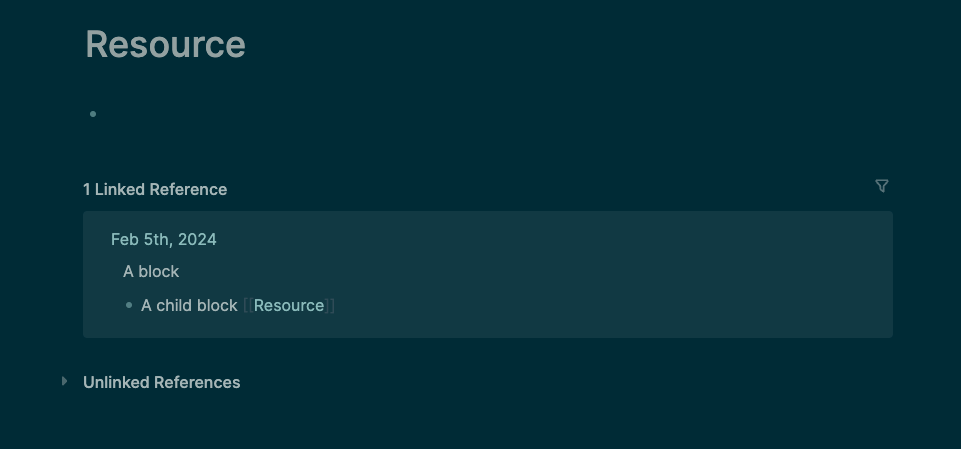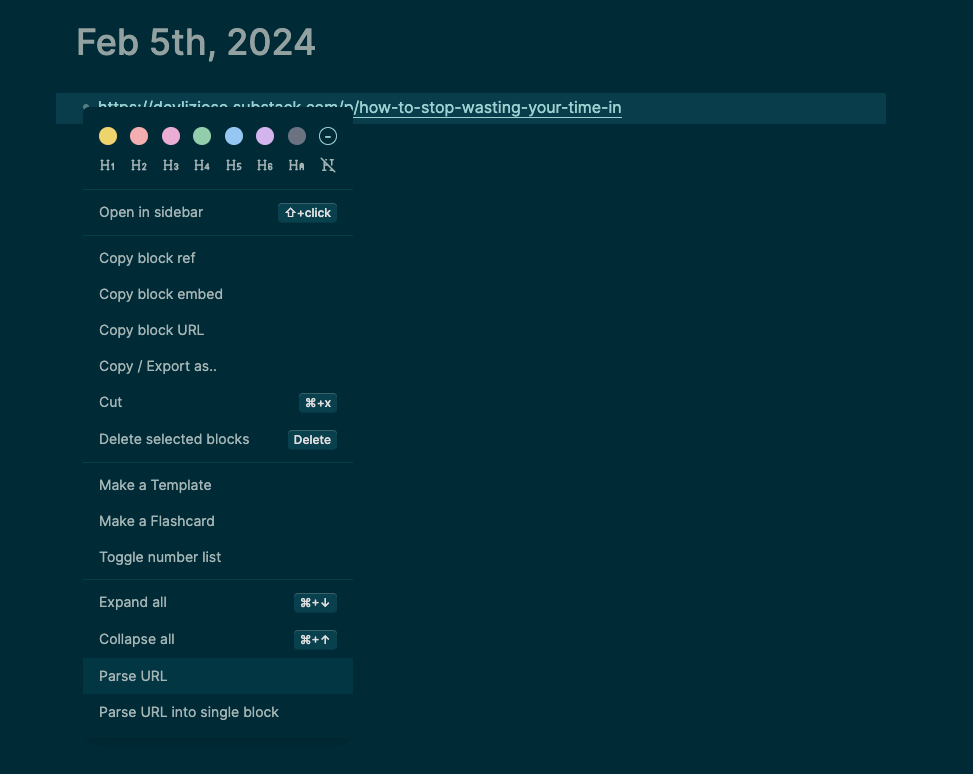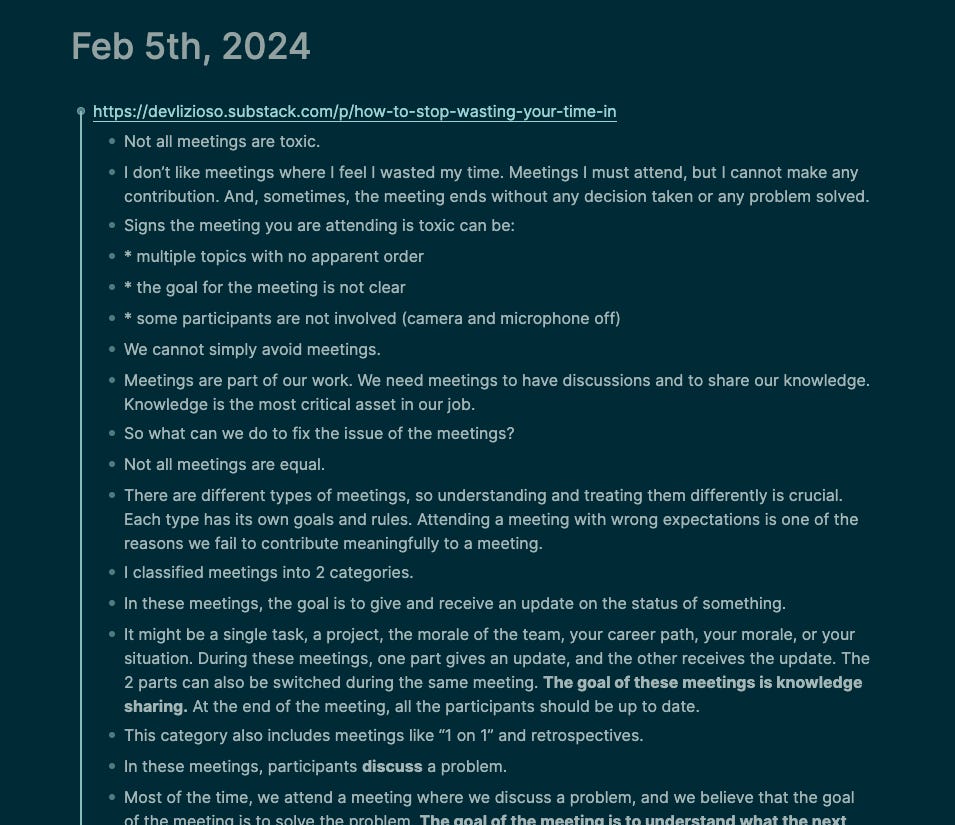How to build your Second Brain using LogSeq
How to take and organize your notes in LogSeq to get what you need when you need it
Photo by Hal Gatewood on Unsplash
What is LogSeq
LogSeq is a lot more than a note-taking app.
It has flashcards, whiteboards, and a plugin system to do almost everything. LogSeq can do a lot of things, but one of the reasons why I chose it is because if you don’t want to use something, it doesn’t get in your way. You can ignore it.
In this post, I will explain a fundamental set of features, only those I use daily for my notes system.
What is a Second Brain
A Second Brain is a framework to keep and organize your notes so they are always accessible.
Second Brain divides the process of taking notes into 4 phases:
Capture: where you take the information from different sources and put them in a common place where they become accessible for you at any time.
Organize: where you organize your captured notes, giving them a structure.
Distill: where you refine and summarize your notes.
Express: where you finally use your notes to produce value.
I use the Second Brain framework because it is essential; I need something minimal to be organized that doesn’t interrupt the flow of my daily life.
Capture
Capturing is why I chose LogSeq over several other apps I tried.
While working, if I take a break, I can find an article I want to read or a video, but I haven’t time. So, what I did in the past was add that to my browser’s bookmarks. It was very messy. I lost track of my things, and usually, I even forgot where I put them.
LogSeq provides a journal system with one page for each day.
This is what the LogSeq journal looks like.
I put all the things I want to save in my journal. They are just a series of bullets on a specific day. I don’t read articles or watch videos in my daily life. I read the title, and if it sounds interesting, I add it to the journal.
I have LogSeq installed both on my laptop and on my smartphone.
On my smartphone, I use the native “share” functionality to save a link to the journal. On my laptop, I use the browser extension. It makes you also save highlights, but I don’t use it too much because, again, I capture information; I don’t consume them in this phase.
LogSeq also has a very nifty functionality to save vocal notes, which I often use when jogging, driving, or doing anything else I cannot write.
Organize
In LogSeq, you organize your notes in pages and blocks.
LogSeq doesn’t have a hierarchical structure, so your notes aren't organized in folders.
They are organized into pages that are linked to each other. You can create a new page by clicking the" + Create” button on the bottom left of the app.
Or by using by wrapping one or more words into square brackets. This will open a popup with existing pages matching your typing and a button to create a new page.
To organize my notes, I use the PARA method.
The PARA method consists of dividing your notes into four categories:
Project: things you are working on now and with a clear end.
Area: things you need to manage in the long-term or with no conclusion.
Resource: resources organized by topic.
Archived: stuff you don’t need in the short term but don’t want to delete.
The first thing to do is to create four pages, one for each category. I suggest also marking them as “favorites” so they are easier to find. You can do that by clicking on the three dots on the top right of the app.
You can also order them on the left sidebar by dragging them
Pages are connected using bi-directional links, so every time you want to connect a page to another, you can go to one page and add the name of the other between square brackets.
If you have a page named “LogSeq Article” and you want to link it to the “Project” page, you can type “[[Project]]” inside that page
After that, you can click on the newly created link and be redirected to the “Project” page, which also contains a reference to the linked page.
Blocks
A block is any “bullet”.
Blocks are organized through indentation. Every time you press “Enter,” you create a new block. To create a child block, press “Tab”.
The best thing about blocks is that you can link them to pages by simply adding the name of the page between square brackets to the block.
This is super useful to organize your content in the journal.
Whenever you capture something in the journal, add that in a dedicated block (either using the browser extension or the “share” functionality will do that automatically). This way, when you decide to organize it, you only need to add the page's name in the block, which will automatically link to the page. There is no need to move things around; link the block.
The Second Brain “Organize” phase in LogSeq is simply going through your journal and linking blocks to the correct pages (yes, you can link a block to more than one page).
Distill
All the links, notes, vocal notes, quotes, and highlights are now organized on their pages.
The crucial part to understand is that you don’t consume information as it arrives. You consume them when you need them. It happened to me so many times that I read an article because I found it at some point, but I couldn’t find it when I needed it for an article or a presentation. Organizing it into a specific topic ensures I can go to the dedicated page and find all the information I need in one place.
The “Distill” phase is when you consume that content.
Videos
When I watch a video, I take notes manually in child blocks of the video’s block.
This way, notes related to that video are grouped all together. Every note is a dedicated block and is linked to its pages. Linking notes like this makes it very easy to find the video when you are on the topic page.
Adding notes to the video ensures you don’t need to watch the video again most of the time.
Writings
When I read an article, a post, or any other written content, I use the Logseq Web Parser plugin.
It parses writings from a link by right-clicking on the bullet of the related block and imports the text into a child block.
The result is as follows.
Now, you can start adding links to pages to the blocks.
Express
This part is very subjective.
At this point, you should have a linked graph of contents you can use as you need it. You’ll be surprised by how easy it will be to write a post or prepare for a presentation or an interview once you have all your notes well organized.
I use it to write my articles and for my full-time job as a software engineer.